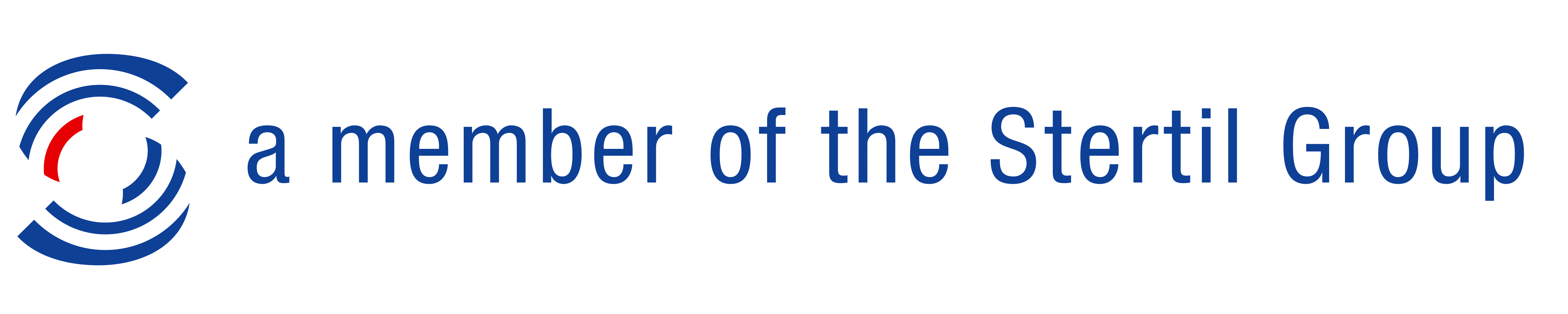4 How-to videos to help you navigate our new website
How to register, how to find a lift, how to customize a lift and how to find a dealer near you
We have made four short videos to help you get the best out of our new website.
1. How to find any car lift
Enter your text in the search field on the left. Just type any product name, or part of the name, the serial number, or at least 4 numbers of the serial number and the first search results will appear without you doing anything else. You can also leave the text field blank and just select a form (2-post, scissor lift, 4-post etc.) and/or the desired carrying capacity. As soon as you change any of these three fields, the results below will update immediately.
Refine your search with our tag buttons
You can then refine your search with our tags, the grey buttons shown above the search results. Here you can choose equipment such as specific carrying arms on 2-post lifts or wheel alignment sets on 4-post or scissor lifts. You can also choose colours and special coatings. The buttons appear in green when they are selected. To deselect equipment, just click on the green button. To learn more about specific equipment, just hover over the tag. Short info will appear below the tag. To read a longer description of all shown tags, just hover over the round green "i" button on the left. All available tags are explained in the appearing list.
Search accessories and spare parts
You can search for any product with our product finder, including spare parts and accessories. As with main products, you can search by name or serial number. If you want to search for accessories or spare parts only, you can do so via the search bar on the accessories and spare parts page.
2. How to customize your car lift
Once you have selected a car lift that suits your need, you can further customize it and change details on the product page. Click either on the green "Customize" button or the blue button with the three gearwheels on the right. In the appearing window, options as carrying capacity, colour and coating, equipment and versions will appear. The selected options will appear as dark blue buttons. Just click on the "x" at the upper right of these buttons to deselect an option. Now you can click on any available option to select your desired option. The product name, all technical details, serial number and attached documents will change immediately without you having to reload the page.
Why does nothing happen if I click on a shown option?
If the text of the button is grey and not blue, it does mean that this option is not available for this specific product. Most of the time, this is due to specific equipment, coatings or options being only available in certain carrying capacities. To make a greyed out option available, most of the time deselecting the lifting capacity will make all options available. To make sure you get access to the options you need, just select your most important options first and narrow down your choice from there.
3. How to find a car lift dealer near you
On our Find your dealer page, you can search for a Nussbaum lift dealer in your area. Just enter your ZIP code or the name of your city, define the search radius, click the green GO button or hit ENTER on your keyboard. Just click on the appearing blue flags to see the name and contact details of the dealer. If no dealer shows up, just widen the search radius.
The search function does not work for you?
Just zoom in your area on the map and look for blue Nussbaum flags. You can use the "+" and "-" buttons on the bottom right to zoom in and out of specific areas an the map. You can also drag the map by holding the left mouse button and moving around (on a computer) or by moving your finger on the screen (on mobile or a tablet).
Why can I not search the dealer list below the map?
This feature and many others will be available soon. Our website is constantly updated and improved. We will update this article as soon as this feature is available. If you want to give us feedback or suggest new functions, just contact us here.
4. How (and why) to register on nussbaumlifts.com
Any professional that works with car lifts can register on our website. By registering you get access to many additional features (some of them not yet available) that are not accessible to non-registered users.
- Access to official listing prices
- Access to documents such as detailed data sheets, foundation plans, pickup point information for different vehicles (for 2-post lifts), brochures and inspection books.
- Many other upcoming features
How to register
Just click on "Register" on the top right of any page. Fill in your information in the Registration Window. Enter your email and choose a unique and secure password.
Under "I want to register as", select the option that is most suitable for you.
- Werkstatt/Professional: Choose this option if you use car lift(s) or plan to use them, work with car lifts or for/with a company that does. Private users can also register.
- Händler/Partner: Only distribution partners of Nussbaum products. Only choose this option if you are already a distribution partner or want to distribute Nussbaum products in the future.
- Mitarbeiter/Employee: This option is only available to employees of Nussbaum Group.
Click on "Register". If the entered information is sufficient, a confirmation window will appear. If any entered information has to be corrected, review the fields where changes are required and submit again.
You will receive an email to the entered address. Click on the link in this email to verify your account. You will be automatically logged in.
Go on any product page to see all additional information.